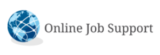Introduction to Selenium
Overview of Selenium
Selenium is a suite of tools designed for automating web browsers. It provides a set of APIs that allow users to interact with web elements, simulate user actions, and automate testing of web applications across different browsers and platforms.
Importance of Selenium in web automation
Selenium plays a crucial role in web automation by enabling testers and developers to automate repetitive tasks, perform regression testing, and ensure the functionality and compatibility of web applications across various environments. It saves time, reduces manual effort, and improves the overall efficiency of the development and testing processes.
Brief introduction to Selenium WebDriver
Selenium WebDriver is a powerful tool in the Selenium suite that provides a programming interface for creating and executing test scripts. It allows users to interact with web elements using various programming languages such as Java, Python, C#, etc. WebDriver facilitates the automation of web browsers by controlling their behavior programmatically.
Introduction to Excel and its role in data management
Excel is a widely used spreadsheet application developed by Microsoft. It plays a significant role in data management by providing tools for organizing, analyzing, and visualizing data. In the context of Selenium automation, Excel can be used for storing test data, managing test cases, and generating test reports, enhancing the efficiency and effectiveness of the testing process.
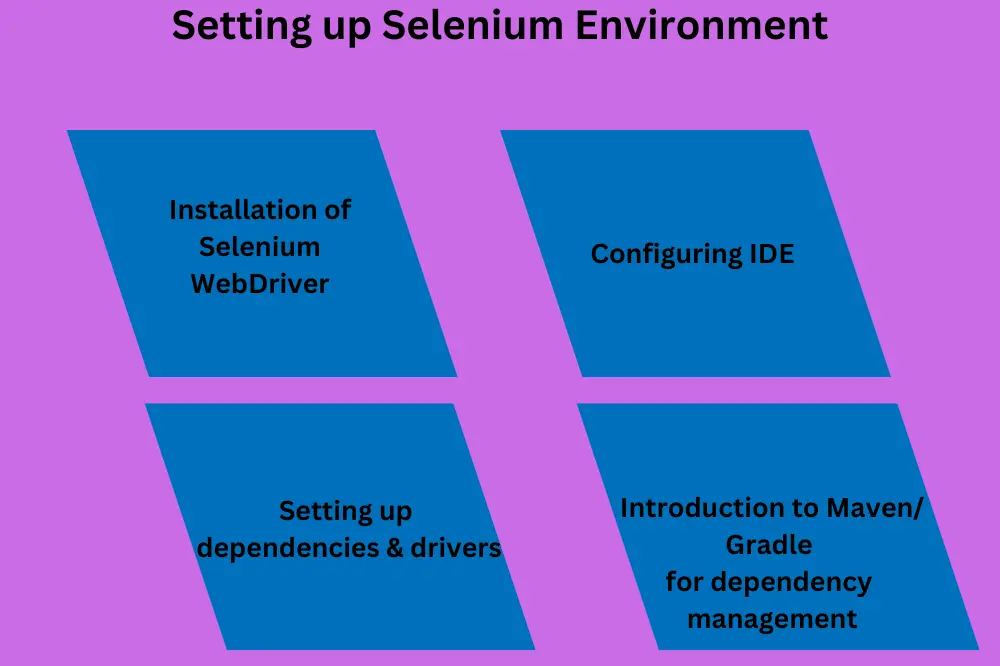
Setting up Selenium Environment
Installation of Selenium WebDriver
To set up Selenium WebDriver, you need to download the appropriate WebDriver executable for the browser you intend to automate (e.g., ChromeDriver for Google Chrome, GeckoDriver for Mozilla Firefox) and configure it in your project.
Configuring IDE (Integrated Development Environment)
Choose an IDE such as Eclipse, IntelliJ IDEA, or Visual Studio Code for writing and executing Selenium test scripts. Configure the IDE by installing relevant plugins or extensions for the chosen programming language and WebDriver integration.
Setting up dependencies and drivers
In addition to WebDriver, configure dependencies such as Selenium client libraries and any other required frameworks or libraries. Ensure that WebDriver executables are added to the system PATH or configured in the project to allow seamless interaction with browsers.
Introduction to Maven/Gradle for dependency management
Maven and Gradle are popular build automation tools used for managing project dependencies, building, and packaging Java projects. They simplify the process of managing dependencies by automatically downloading and configuring the required libraries. Integrate Maven or Gradle into your project for efficient dependency management in Selenium automation projects.
Working with Excel in Selenium
Reading data from Excel files
Using Apache POI library for Excel manipulation
Apache POI is a popular Java library for reading and writing Microsoft Office file formats, including Excel. It provides APIs for manipulating Excel files programmatically.
Loading Excel files into Selenium scripts
Use Apache POI APIs to load Excel files within Selenium scripts, enabling access to data stored in Excel sheets for test case execution.
Writing data to Excel files
Creating and modifying Excel files
Apache POI allows you to create new Excel files or modify existing ones by adding, editing, or removing data from Excel sheets.
Updating test results in Excel
After executing Selenium tests, update test results dynamically in Excel sheets using Apache POI, providing a convenient way to track and analyze test outcomes.
Data-driven testing with Excel
Parameterizing test cases using Excel data
Excel serves as a source of test data for data-driven testing scenarios. Utilize Excel data to parameterize test cases, enabling the execution of the same test logic with different input values.
Executing tests with different input data from Excel
Implement logic within Selenium scripts to iterate through Excel data and execute tests with various input parameters stored in Excel sheets.
Handling Excel file formats
Support for different Excel formats (XLS, XLSX)
Apache POI supports both older Excel format (XLS) and newer XML-based Excel format (XLSX), ensuring compatibility with different Excel file versions.
Compatibility issues and solutions
Address compatibility issues, such as handling large Excel files or dealing with specific formatting styles, by leveraging Apache POI’s features and exploring community resources for solutions.
Advanced Excel Operations
Data validation and verification
Verifying data integrity with Excel
Use Selenium scripts to verify data integrity stored in Excel sheets, ensuring that data manipulation operations maintain data consistency.
Implementing validation checks for data accuracy
Employ validation checks within Selenium scripts to validate data accuracy against predefined criteria stored in Excel, enhancing data quality assurance processes.
Excel macros and automation
Introduction to Excel VBA (Visual Basic for Applications)
Excel VBA enables the creation of macros for automating repetitive tasks within Excel. Learn the basics of VBA to automate Excel operations programmatically.
Automating Excel tasks using VBA scripts
Develop VBA scripts to automate Excel tasks, such as data processing, formatting, or generating reports, complementing Selenium automation efforts.
Integrating Excel with other tools
Exporting Selenium test results to Excel
Integrate Selenium test automation frameworks with Excel to export test results directly to Excel sheets, facilitating comprehensive test reporting and analysis.
Importing data from Excel into test management tools
Establish integration between Excel and test management tools to import test data, enabling seamless synchronization of test cases and execution results between Excel and external test management systems.
Best Practices and Tips
Efficient data handling techniques
Utilize data structures and algorithms effectively to optimize data handling processes.
Implement data caching mechanisms to reduce redundant data retrieval operations.
Minimize data transfer overhead by fetching only necessary data from Excel files.
Error handling and debugging strategies
Implement robust error handling mechanisms to gracefully handle exceptions and failures.
Utilize logging frameworks to track and debug errors effectively during script execution.
Adopt debugging tools and techniques to identify and resolve issues efficiently.
Performance optimization for working with large Excel files
Employ streaming techniques to process large Excel files incrementally, reducing memory consumption.
Optimize data retrieval and processing algorithms to minimize execution time.
Utilize efficient data compression techniques to reduce the size of Excel files for faster processing.
Version control for Excel files in Selenium projects
Integrate version control systems like Git with Selenium projects to track changes in Excel files.
Establish clear versioning policies and workflows for managing Excel file revisions.
Collaborate with team members effectively by using version control to share and synchronize Excel files securely.
Real-world Projects and Case Studies
Implementing data-driven test frameworks using Excel
Develop robust data-driven test frameworks leveraging Excel as a data source for parameterization.
Implement test automation scripts capable of dynamically fetching test data from Excel sheets for versatile testing scenarios.
Integrating Excel-based reporting in Selenium automation
Design and implement automated reporting mechanisms that generate comprehensive test reports using data extracted from Selenium test executions.
Integrate Excel-based reporting modules into existing Selenium automation frameworks to enhance visibility and transparency in testing activities.
Case studies demonstrating Excel-Selenium integration in enterprise projects
Showcase real-world examples of how Excel and Selenium are integrated to automate testing workflows in enterprise-grade projects.
Highlight successful implementations, challenges faced, and solutions adopted to demonstrate the effectiveness of Excel-Selenium integration in diverse scenarios.
Job Support and Career Guidance
Resume building with Excel-Selenium skills
Highlight proficiency in Excel-Selenium integration on your resume, showcasing relevant projects and achievements.
Emphasize problem-solving skills, attention to detail, and ability to work with data in Excel within the context of Selenium automation.
Interview preparation tips and mock interviews
Prepare for interviews by practicing commonly asked questions related to Excel-Selenium integration.
Participate in mock interviews to gain confidence and receive feedback on your interview performance.
Career pathways and opportunities in Selenium automation
Explore various career paths in Selenium automation, such as test automation engineer, QA analyst, or automation architect.
Stay updated with emerging trends and technologies in Selenium automation to enhance career prospects.
Ongoing support and assistance for job placements
Seek guidance and support from mentors, industry professionals, and online communities to navigate job opportunities in Selenium automation.
Leverage networking platforms and job portals to connect with potential employers and explore job openings in the field.
In the realm of Selenium automation, mastering the integration of Excel with Selenium proves invaluable for efficient testing, reporting, and data management. Through comprehensive training and real-world project exposure, individuals can hone their skills to excel in Selenium automation careers. For those seeking additional support, services like Selenium online job support from India offer valuable assistance in navigating complex automation tasks and ensuring project success.
Conclusion
In conclusion, mastering the integration of Excel with Selenium Job Support automation opens up a world of possibilities for efficient testing, reporting, and data management. By adhering to best practices, learning from real-world projects, and seeking career guidance, individuals can excel in their Selenium automation careers and contribute effectively to their organizations’ testing efforts.
- Machine Learning Operations on GCP: Job Support Essentials - May 20, 2024
- Serverless Computing Support on GCP: Expert Advice - May 18, 2024
- Database Administration in GCP: Job Support Best Practices - May 17, 2024